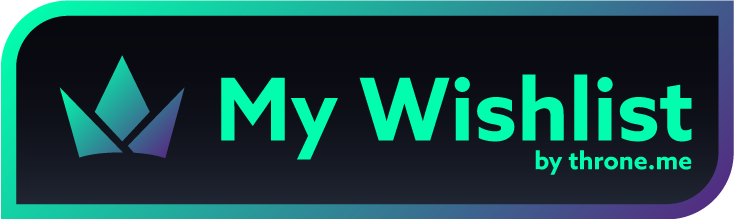Welcome to Test World...
It's Test World, and we're just living in it.
Editing the Page Title
- Scroll up to the very top of the HTML code, where it says
<title>enter the test world</title>. - Just replace "enter the test world" with whatever you'd like!
Editing Navigation Bars
There are two "navigation" elements - the circular buttons, and the horizontal text.
Adding more circular buttons is a fairly simple matter!
- At the top of the HTML, there should be an element labeled
<nav1>. - There'll be several links up there already, formatted:
<div class="navlink"><a href="LINK URL HERE"><img src="ICON URL HERE"></a></div> - You'll just want to replace
LINK URL HEREwith the social media you want to link to, andICON URL HEREwith the appropriate icon. (Feel free to ask me for help with sourcing an icon!)
Horizontal links are a little more complicated, but shouldn't be too hard!
- One of the files in your Neocities directory should be called
topbar.js. You'll want to edit this. - For linking to pages that are hosted on your Neocities, look at this section:
var section1 = ['beats', 'about', 'mods']. - Add more pages after
'mods'; ex:'beats', 'about', 'mods', 'links'.
NOTE: The link text has to be the same as the html name; ex: "beats" & "beats.html". (Capitalizing the words in this script seems to break things - but it'll display capitalized on the page itself, thanks to CSS)
But for adding more off-site links...
- Take a look at this line:
html += ' ● <div class="navlink"><a href="https://www.youtube.com/watch?v=9Gj47G2e1Jc">Custom Off-site Link</a></div>' - Basically, just copy-paste in
● <div class="navlink"><a href="LINK URL HERE">LINK TEXT HERE</a></div>between the last</div>and the apostrophe. - You'll just want to replace
LINK URL HEREwith your link, andLINK TEXT HEREwith the appropriate text.
Adding Music
Here's how the music player works! First, a demonstration of the music player code:
And the parts you can edit:
<figtitle class="pink">CD Track #2</figtitle>: class options are "pink", "blue", and "baja". Replace "CD Track #2" with whatever your song title is.<figcaption>As you can see, this is a Playstation Black Disc. Cut #1 contains computer data, so please, don't play it. But you probably won't listen to me, will you...</figcaption>Replace Alucard's scolding with whatever you want - it'll appear as a caption below the title.<source src="https://www.dropbox.com/s/ap85x5lcss41a9j/CD%20Track%2002%20en.mp3?dl=1" type="audio/mpeg">Replace the URL with your desired audio URL.
NOTE: If you're copying a link from Dropbox, be sure to change the "dl=0" at the end to "dl=1"!
Centering Images
Centering images sucks so I stuck in my go-to shortcut to make things easier.
- When you add an image using HTML, it's usually
<img src="image url">, right? - Just pop in
class="center"before thesrc="image url". Or after. It kinda doesn't matte
Audio Demonstrations
For demonstration, and also easy copypasting when you're looking at the source code.